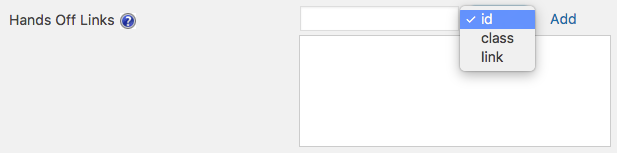Article sections
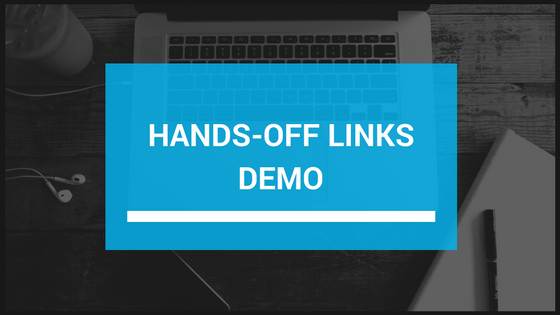
We added the “Hands Off Links” (Pro Feature) settings to help with plugin and theme conflicts that happen with link tracking.
In some cases, a theme or a plugin may use a link as a button and when clicked, will override the default behavior, and do something other than follow that link.
Our plugin will still assume it is a regular link and will try to follow it breaking the intended result.
The Hands Off Links setting allows you to list those “fake” links and tells the plugin not to follow them. I know it is a bit complicated so here is an example of the problem and the solution:
A quick example of the issue
Simple Lightbox is a popular plugin for image galleries. The plugin will take over an image gallery, so when you click an image, instead of opening it in a new page, the image will show in a lightbox.
When you enable link tracking in our plugin, every click on a picture in the gallery will ignore the lightbox and will open a new page.
Solving the problem with Hand Off Links
To overcome the above behavior, we introduced the Hands Off Links settings. Before you can enable this feature, you will have to activate “Advanced Mode” by checking the box on the general settings page.
You will then see the newly available settings:
There are three options for adding a link to the Hands Off list:
- Id – Add a link that has the HTML id attribute you specify
- Class – Add all the links that have the specified class assigned to them.
- Select “link” and just paste the link to you to add.
Once a link is on the list, we will make sure to fire an event but don’t override any other functionality.
Still confused? A short video: