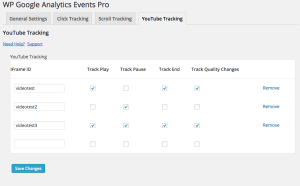Article sections
In the YouTube tracking tab, you can set up events for YouTube videos.
There are four event types that you can use:
- Track Play – Will be triggered when a user clicks the play button. It will also fire when resuming a paused video.
- Track Pause – Fires when the pause button is clicked.
- Track End – When the visitor finishes watching the whole video
- Track Quality Changes – Every time a viewer changes the video quality you will see this event. It will also show when a user starts watching the video.
These events can help you understand how your videos are performing.
Events will show up in Google Analytics in the following form:
Category – YouTube
Action – The selected event type (play, pause, etc). If the event type is quality change, it will also indicate the selected settings.
Label – The video title
Tracking your first video
The first thing we need is, well, a video from YouTube. Grab the embed code from the YouTube page by clicking the “Share” and then “Embed” buttons:
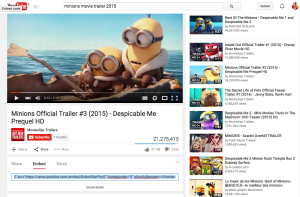
You will have a code snippet that looks like this –
<iframe width="560" height="315" src="https://www.youtube.com/embed/SvKmSNxFHyQ" frameborder="0" allowfullscreen></iframe>
Now we can embed this video in our post by pasting it to the editor.
There is one very important thing that you will need to add to this code, and that is a video ID. It has to be unique for this video and it will be used by the plugin to identify it in the settings. The id itself can be any single word with any letter combination.
For this example we will set the id to “videotest”.
So our embed code will now look like this (note the bold text):
<iframe width="560" id="videotest" height="315" src="https://www.youtube.com/embed/SvKmSNxFHyQ" frameborder="0" allowfullscreen></iframe>
This is how it will look on our editor:
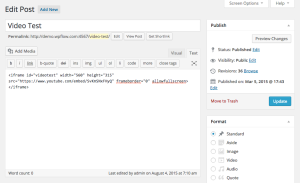
Now lets head over to the plugin’s YouTube tracking pad to set up the events for this video.
You can see the IFrame id that we added to the embed code and the checkboxes that indicate which events we want to track.
Thats pretty much it.
Go to the page or post with the video and start clicking around.